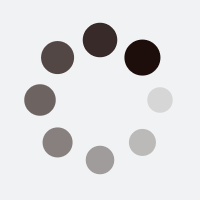The June 7, Sunday-night Meeting
Due to the corona virus and self isolation, the June first-Sunday night meeting with Samuel will not happen at Phoenix Institute, but will be streamed live to an internet audience only.
You can participate in this meeting using a computer or mobile device following the directions below.
Here are the steps to take to join in the meeting.
To take part in the first-Sunday meeting with Samuel you’ll need to “register.” While the meeting is free, this process is part of the program we’re using to bring the meeting to you.
- Click this link: https://event.webinarjam.com/register/42/wy6q0io6 (NOTE: By clicking this link you are going to a third party website, WebinarJam.com. You can read WebinarJam’s privacy policy here.)
- Click the blue “Register” button located on the bottom right of the page (NOTE: you may need to scroll down the page to see it).
- You’ll be taken to a page asking for your name and email address. Please enter your first name, your last name (both will appear in the chat if you post public comments during the meeting), and email address, then click the blue “Register Now” button.
- A new page will open giving you a web link beneath a section titled “Your webinar link.” Click this to enter the webinar “room.”
- This will take you to a page with the title, date, and time (among other things) of the June 7 webinar meeting. Beneath a clock face you’ll see “Starting soon” with a countdown beneath it that counts the days, hours, minutes, and seconds until the webinar begins.
- When it gets to zero, a spinning wheel appears and it says it’s “Connecting to room . . .”
- Once connected the screen changes to gray and says. “WELCOME! The broadcast will start shortly . . .”
- Once Phoenix Institute begins broadcasting the screen changes one last time and has a play arrow in the center of the screen with “START THE BROADCAST” underneath it.
- Then click the circle with the arrowhead inside it to join the webinar.
- To give everyone time to get in and get settled the webinar room will open at 4:30pm EDT.
- Samuel’s Sunday-night meeting will begin at 5:00pm EDT.
Thanks for your patience with this new process.
Hopefully we’ll all be back to Samuel as usual soon!
Stay healthy and remember how loved you are!
IMPORTANT TECHNICAL NOTE:
Unfortunately, it won’t be possible for us to help troubleshoot for you during the event, therefore it is imperative that take note of the following tips. Thanks!
Your internet connection speed and the browser you are using can make a HUGE difference in your experience. We recommend you use the most recent versions of either Chrome, Firefox, or Safari. If you find that the browser you’re using isn’t working, try a different one (if you’re on Chrome, for instance, go to FireFox and try again).
Usually broadband, DSL, and mobile 4G connections work fine. It WILL help increase your available bandwidth if you close any other browsers or tabs you have open on your computer. Also, be sure no one else in your household is using up bandwidth (gaming or watching Netflix), as this will affect your ability to participate and/or the quality of what you see and hear.
If you’re having difficulties staying connected, or if the video stream freezes, click the red “Reconnect” button at the top of the screen, and then click the green “Reconnect” button. That should bring you back into the webinar room.
How the chat portion works:
This event will be interactive with Samuel in that you have the ability to use the live chat feature during the event. On laptops and desktops the chat pane is to the right of the video. On mobile devices it’s below the video of Samuel (Note: you might need to scroll to see it).
First decide if you want your question or comment to be public or private. The default is public, but to send a private message to the admin click “Send to everybody . . .” and select “Send to admin only . . .” from the pop-up window.
To type your question or comment, click you cursor where it says “Type your comment . . .” in the bottom of the chat pane. Once you’ve typed your question or comment, click the blue arrow to send your message. It is possible not all questions or comments can be asked or acknowledged.